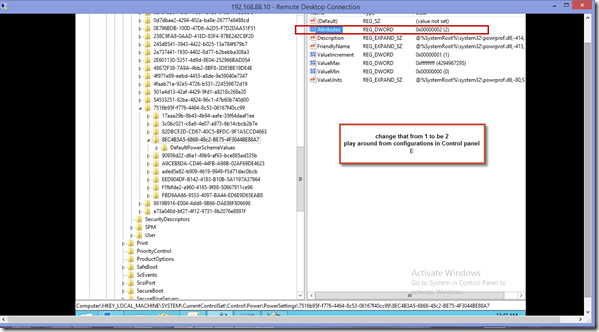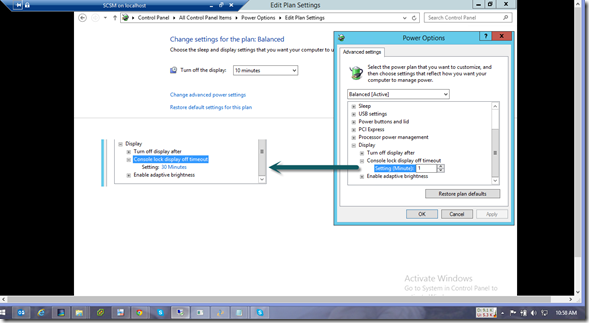In Server 2012 / R2 by default, the lock screen will put the monitors to sleep after 1 minute. which is not good especially if you are working in labs and switching between servers quickly is become hard. By default if you tried to change it’s configurations from control panel power option in not exist so we have to enable that from registry 1st and change it’s value from control panel.
1. Open the following registry key by Run..> RegEdit
HKEY_LOCAL_MACHINE\SYSTEM\CurrentControlSet\Control\Power\PowerSettings\7516b95f-f776-4464-8c53-06167f40cc99\8EC4B3A5-6868-48c2-BE75-4F3044BE88A7
in the right side of console change that value “Attributes ” to be 2 instead of 1
New value should be Attributes=2
Then go to control panel and change:
Control Panel>Power Options>Change Plan Settings>Change Advanced Power Settings
Note:The new Display section “Console lock display off timeout” is now available. (after enabling registry value)
after you enable this option in registry you can configure that from Control panel.