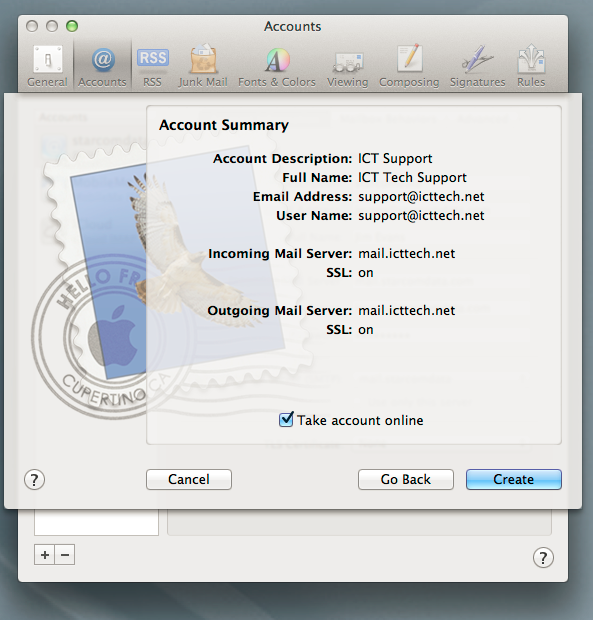Recommended Secure IMAP Settings for your OS X Mail Application
server: mail.icttech.net
In this document you can change “Server” with your server name if you have been provided with one when your account was created. (i.e.mail.yourdomain.com).
1) Add new account:
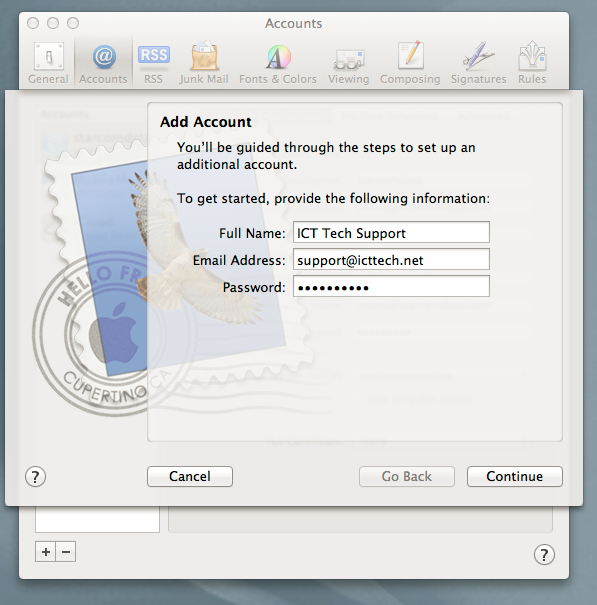
2) Incoming IMAP Settings:
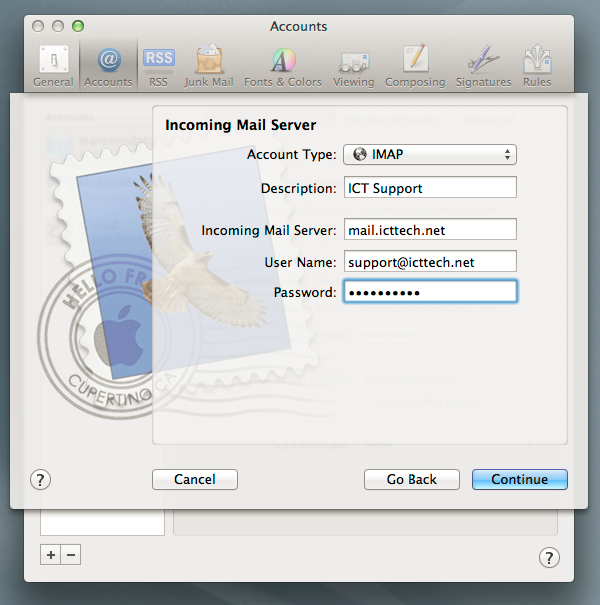
3) Certificate Popup
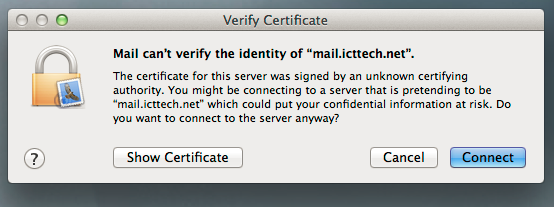
4) Click "Show Certificate" button and select always trust mail.icttech.net
5) Click Connect
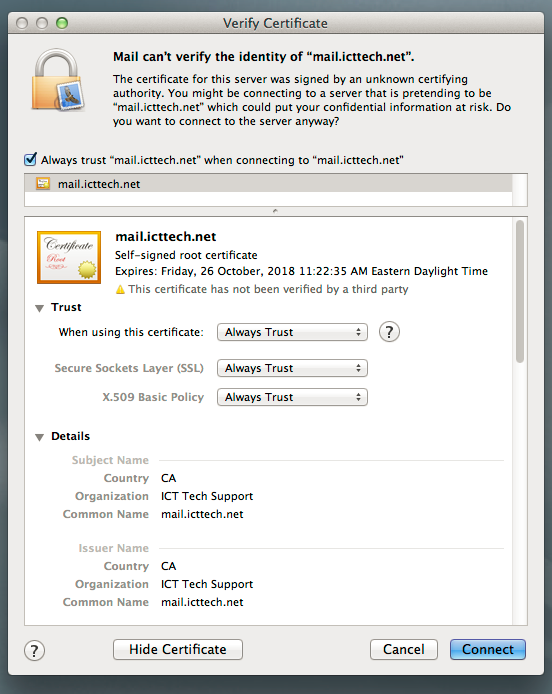
6) Outgoing Mail Server Settings
7) Click Continue
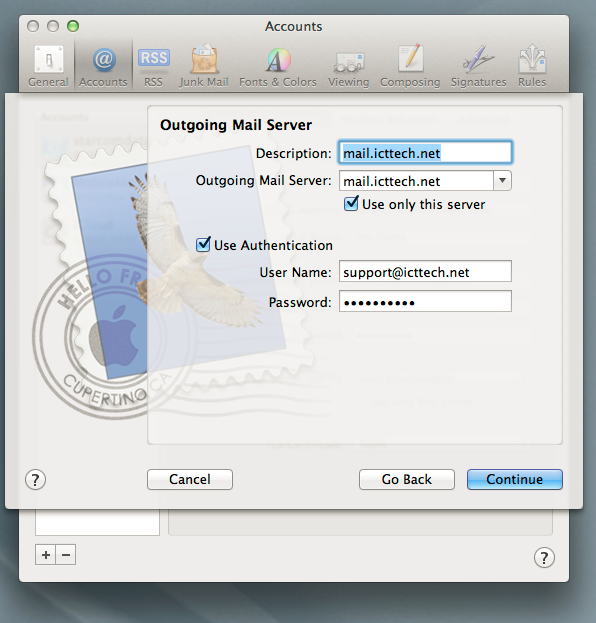
8) Account Summary
9) Click Create and you are done
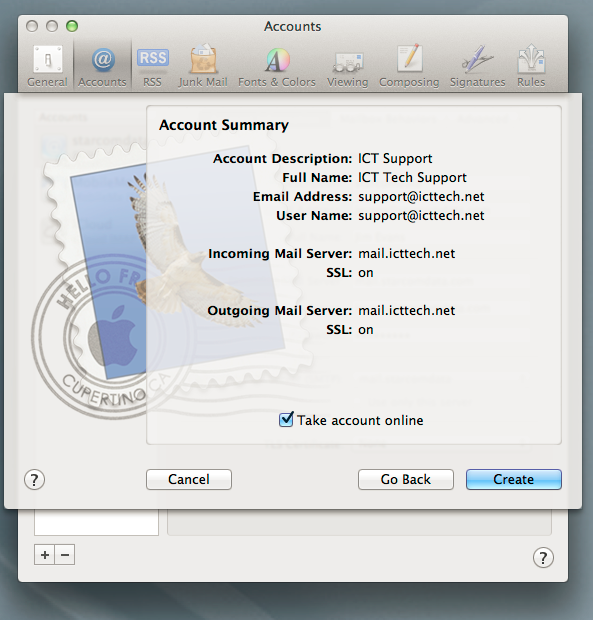
server: mail.icttech.net
In this document you can change “Server” with your server name if you have been provided with one when your account was created. (i.e.mail.yourdomain.com).
1) Add new account:
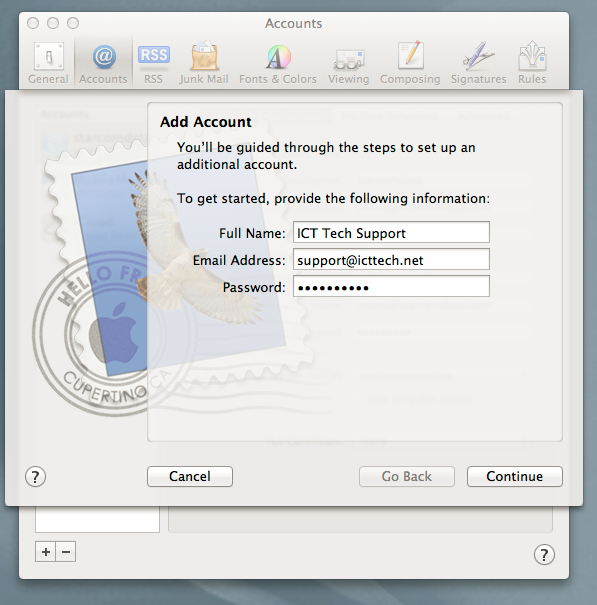
2) Incoming IMAP Settings:
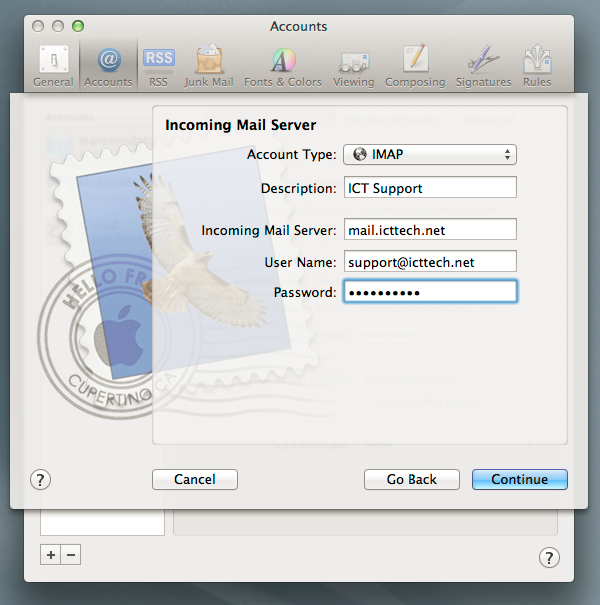
3) Certificate Popup
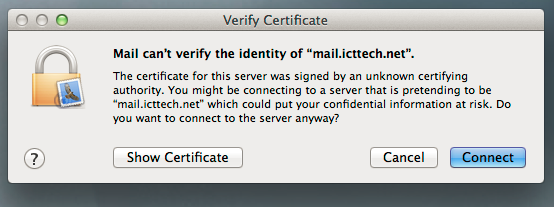
4) Click "Show Certificate" button and select always trust mail.icttech.net
5) Click Connect
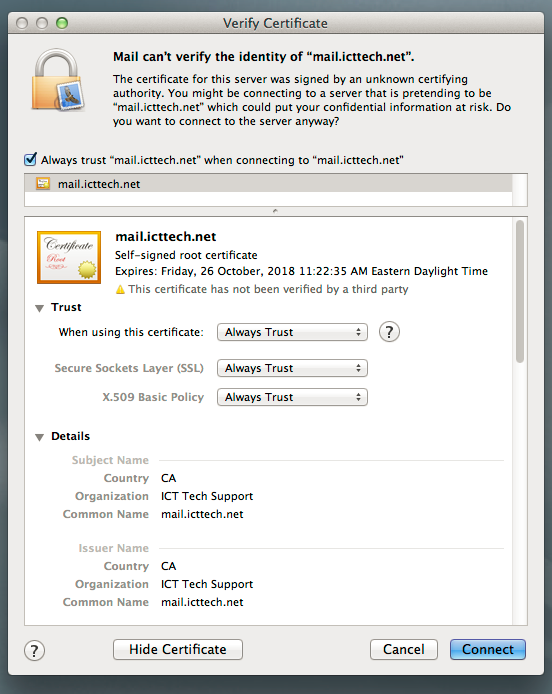
6) Outgoing Mail Server Settings
7) Click Continue
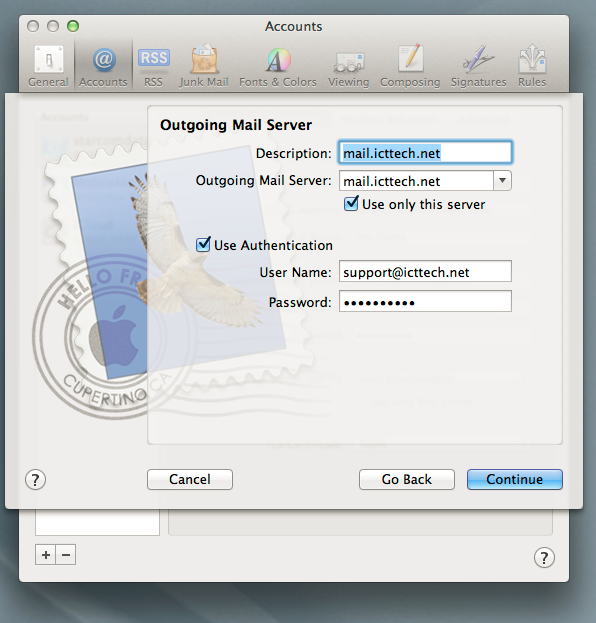
8) Account Summary
9) Click Create and you are done