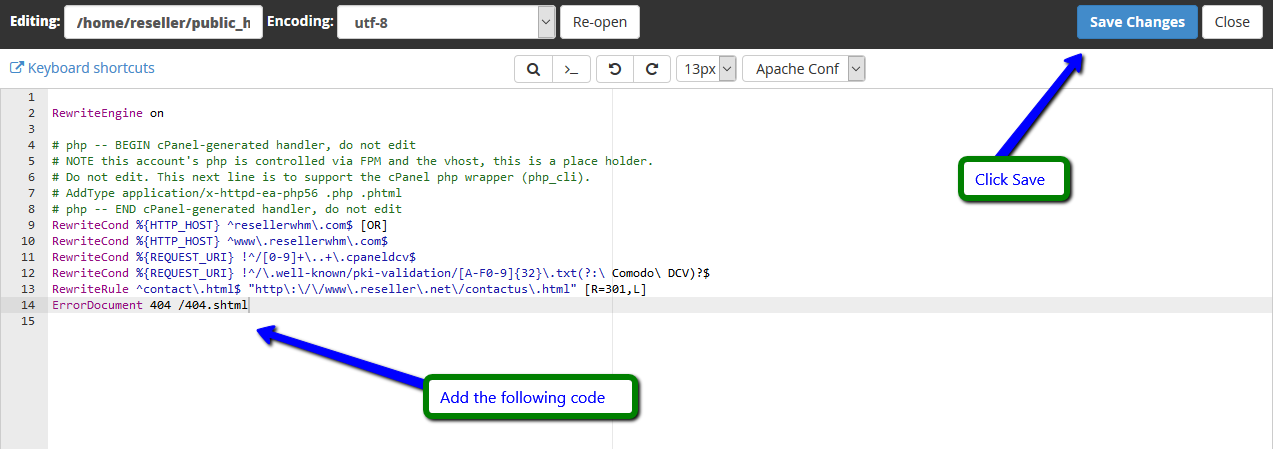Log into your cPanel.
Navigate to Advanced section > Error Pages menu:
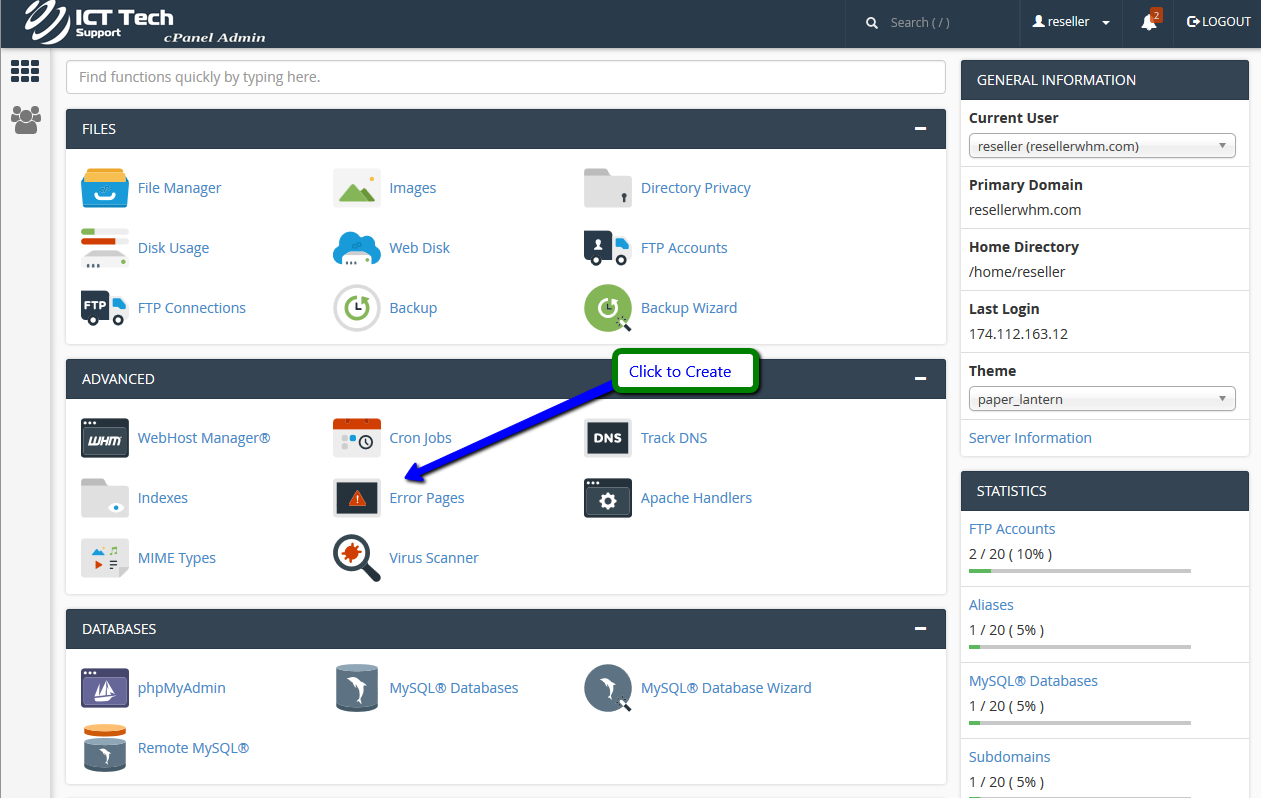
Select the domain name in from Managing drop-down menu and click on the error you wish to change:
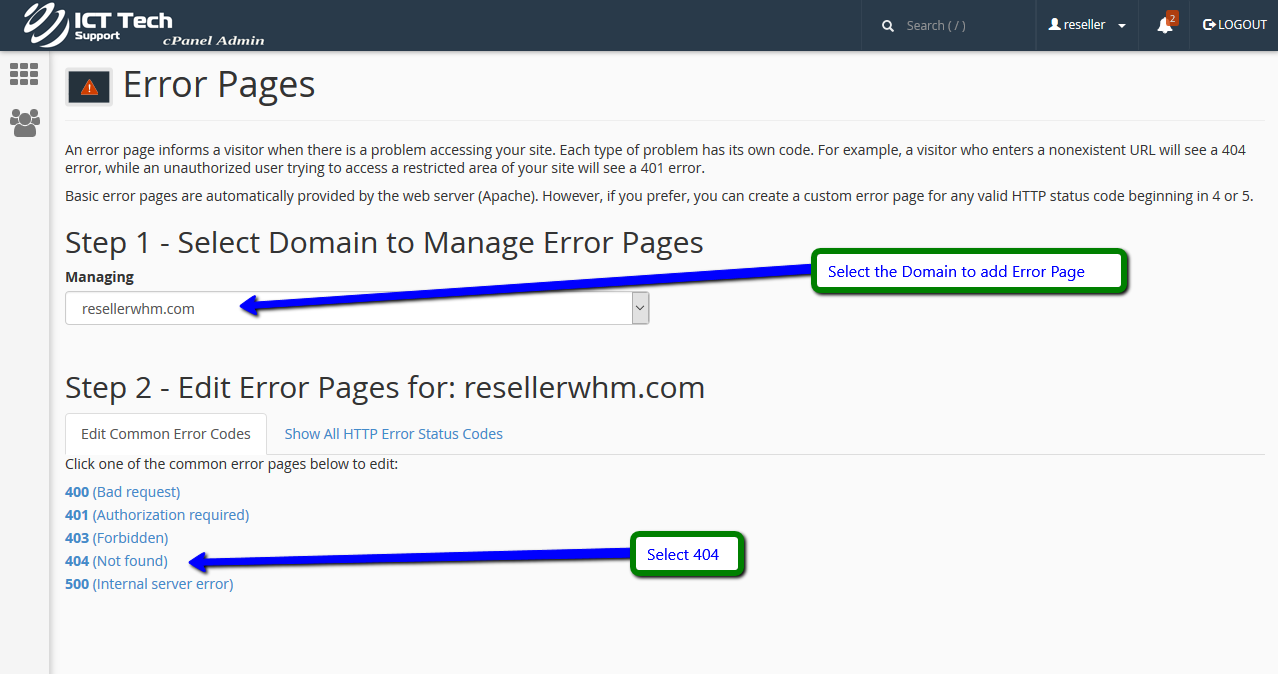
If you cannot find the needed error code in Edit Common Error Codes tab, switch to Show All HTTP Error Status Codes:
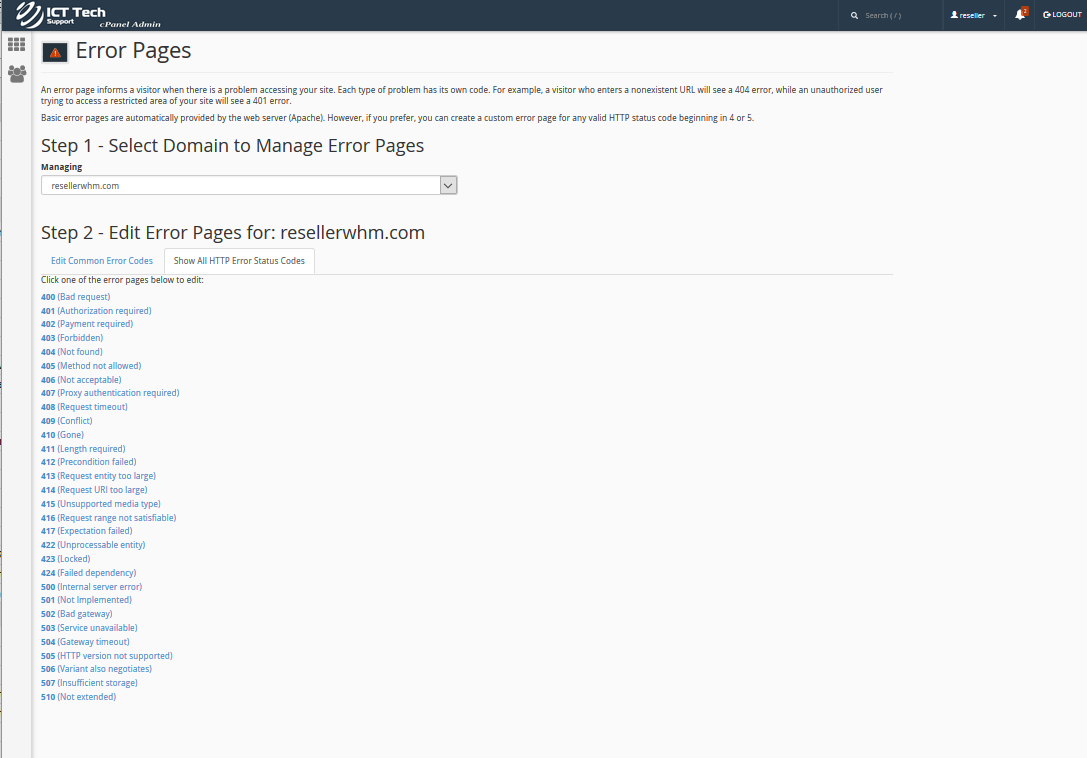
Once the error code is selected, you will be taken to HTML editor that provides the following tags:
- Requested URL: displays the intended URL the visitor is trying to view.
- Server name: displays the web site's server name.
- Visitor's browser: displays the visitor's browser type such as Internet Explorer, FireFox, Netscape, etc.
- Redirect Status Code: displays the type of code in the 300-307 range, to learn more follow this link.
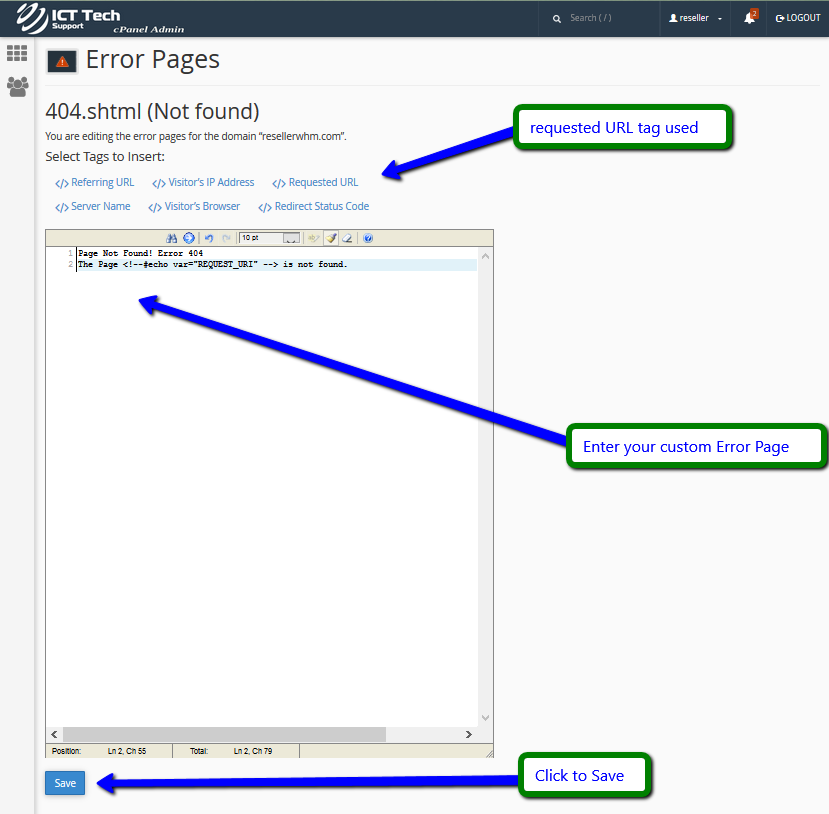
Make sure that you Save the changes.
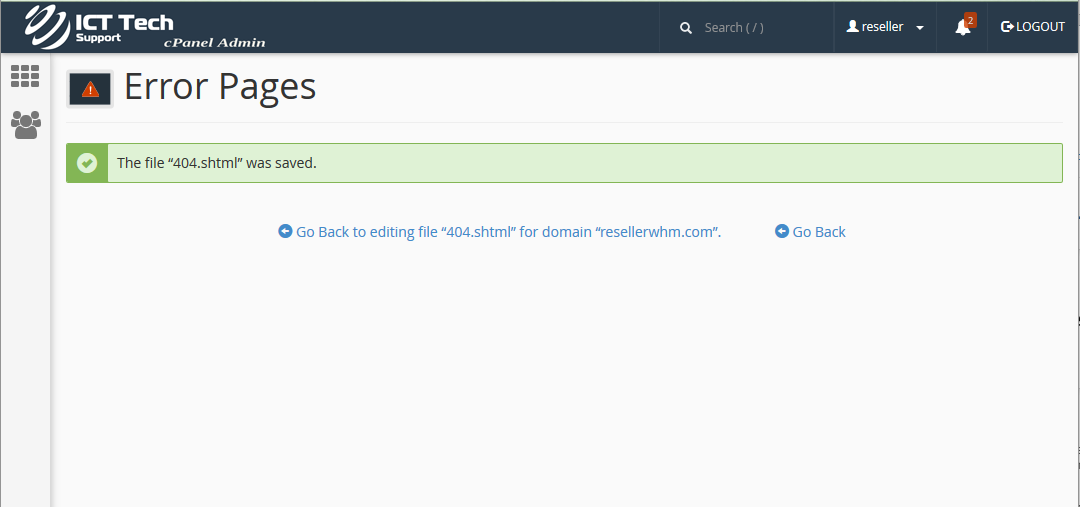
After that the .shtml file will be placed to the root directory of your website:
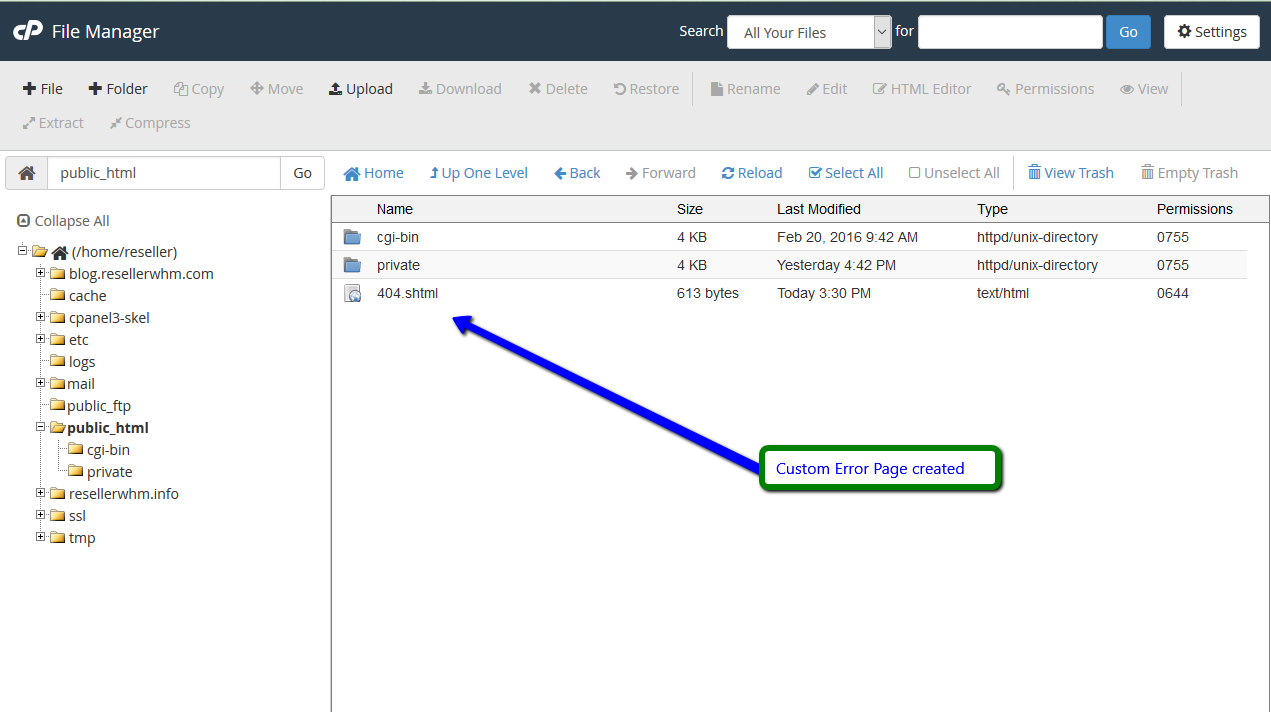
In order to connect .shtml to your website, you need to add the corresponding rule to .htaccess file.
If you cannot locate .htaccess, enable Show Hidden files (dotfiles) option in Settings menu:
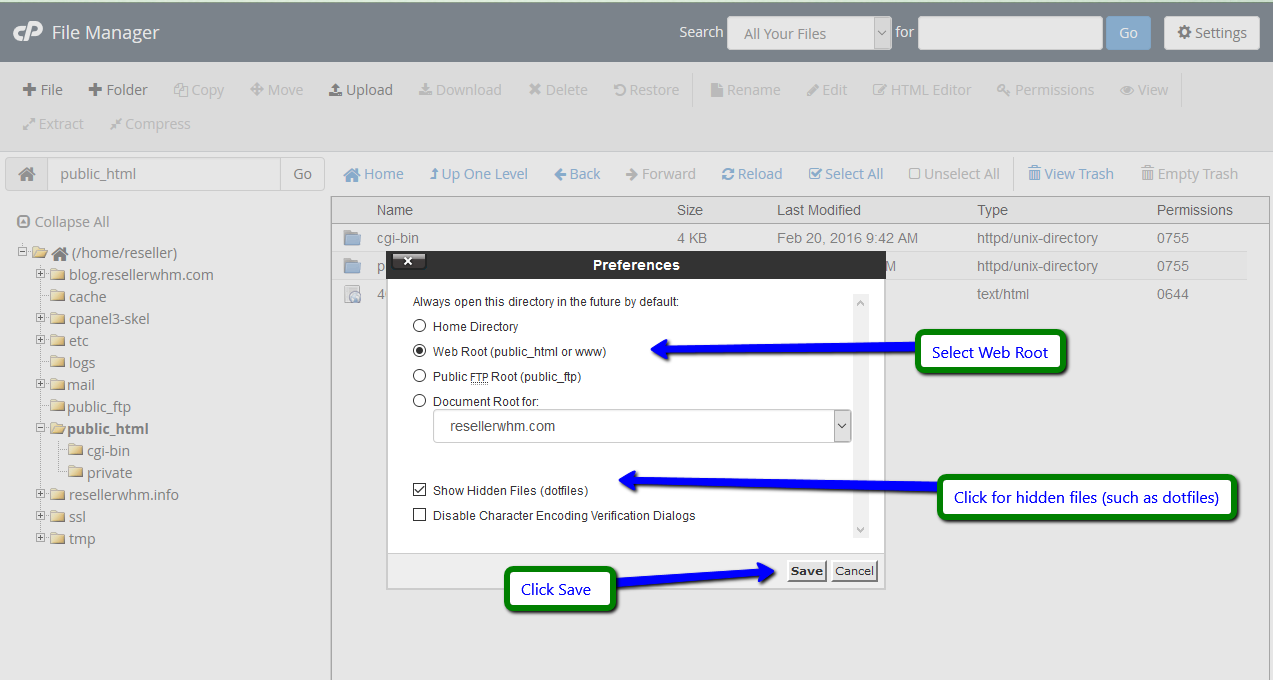
If there is still no .htaccess file in your File manager, feel free to create a new one using +File option:
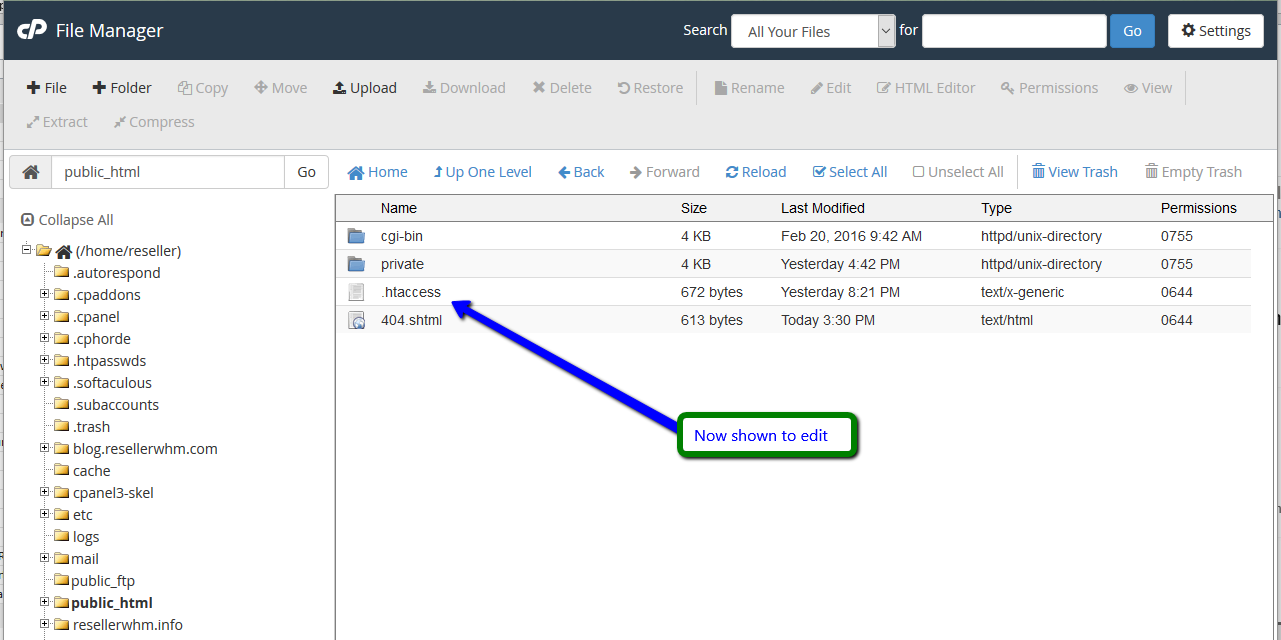
After that right-click on the file and use Edit option:
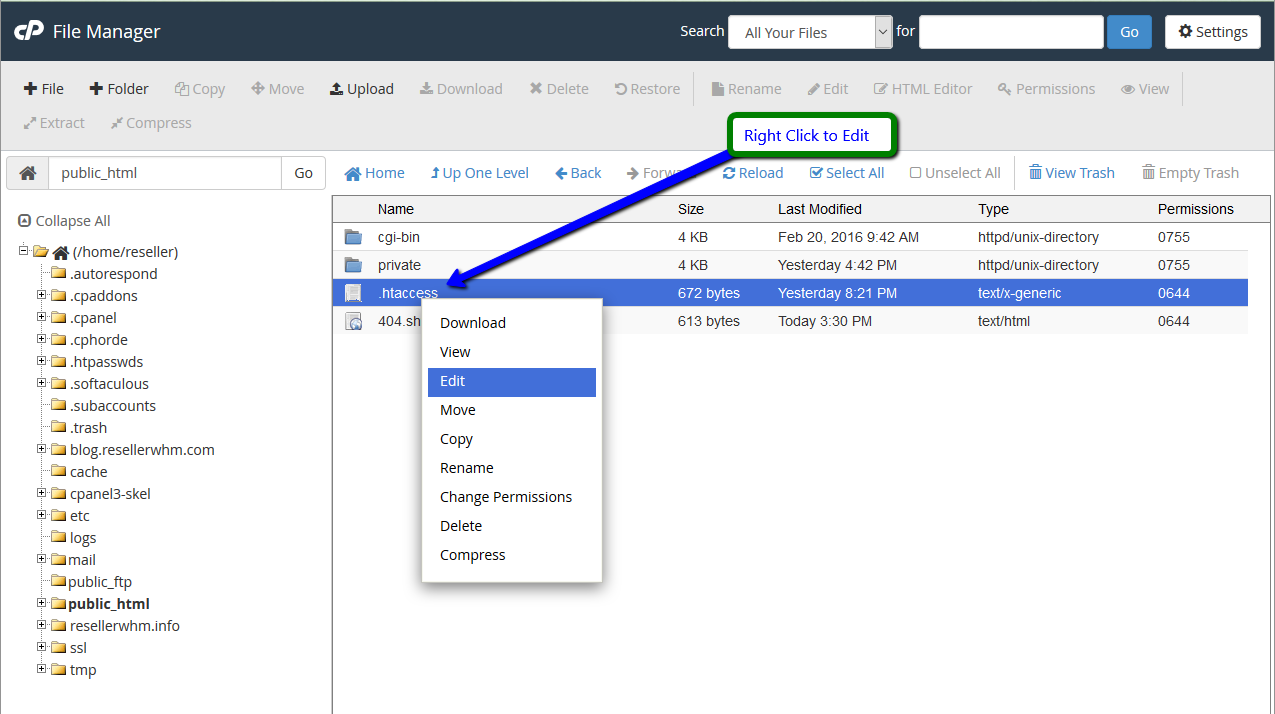
Add the following rule:
ErrorDocument 404 /404.shtml
Note, that error code and file name should be adjusted accordingly. For example, if you wish to connect 404.shtml, the rule should look like:
ErrorDocument 404 /404.shtml