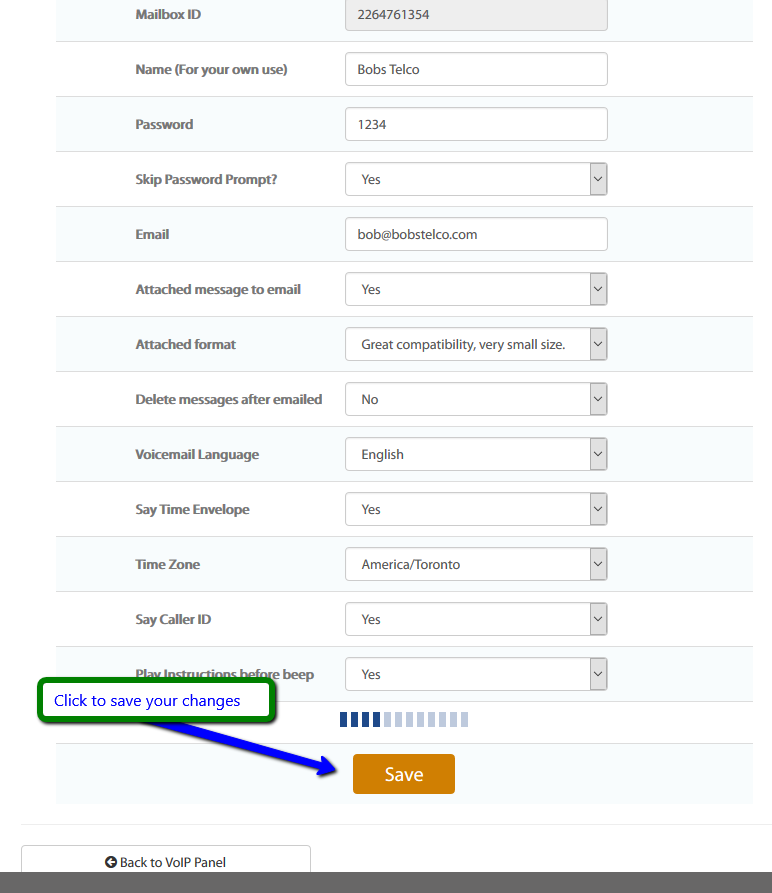ICT has Advanced Voicemail features which allows you to have the option to forward your messages to your email address as an attachment.
- The total allowed voicemail messages on a Single Mailbox is 100.
- Please white list the mail domain names *@icttech.ca *@icttech.net *@voipinterface.net.
- The Maximum Time for a Voicemail message is 3 minutes.
- 5 Seconds of Silence will end a Voicemail Recording.
Login to your Client Area and select "VoIP Services" box to access your Product Information
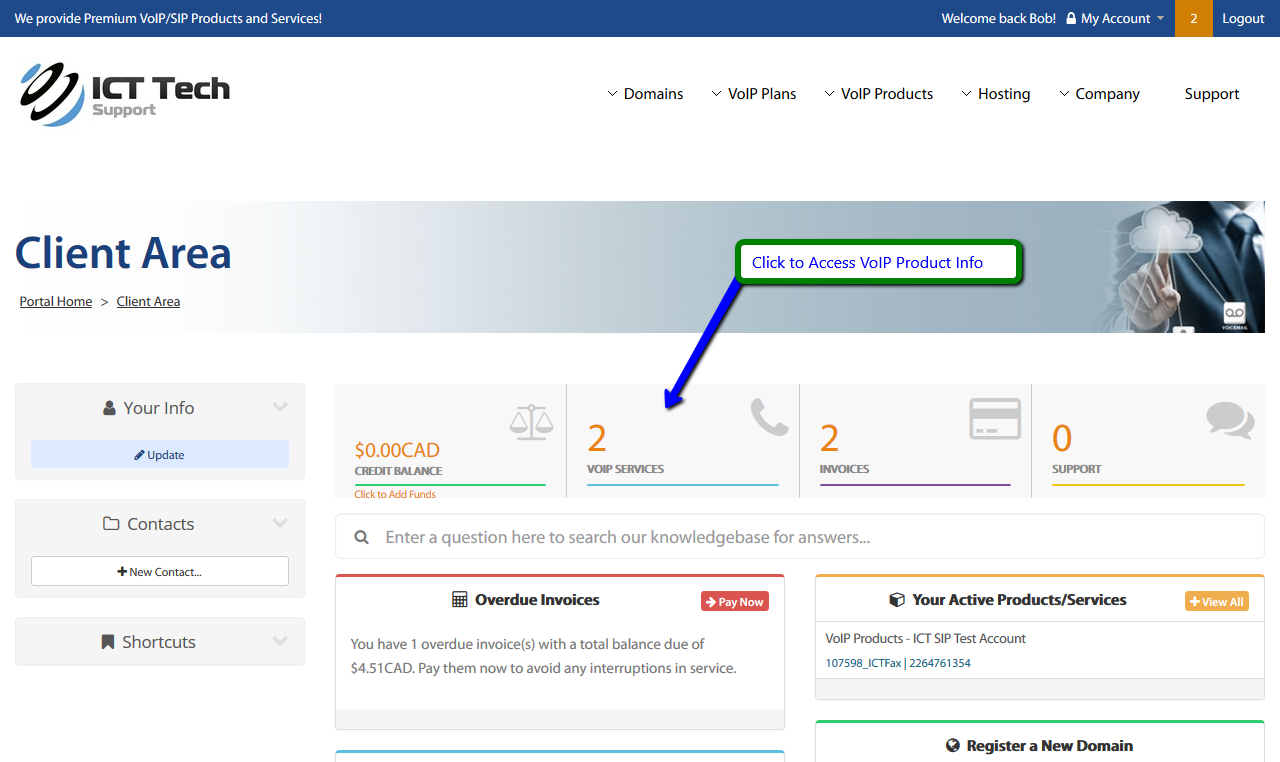
The click on VoIP Acct Info
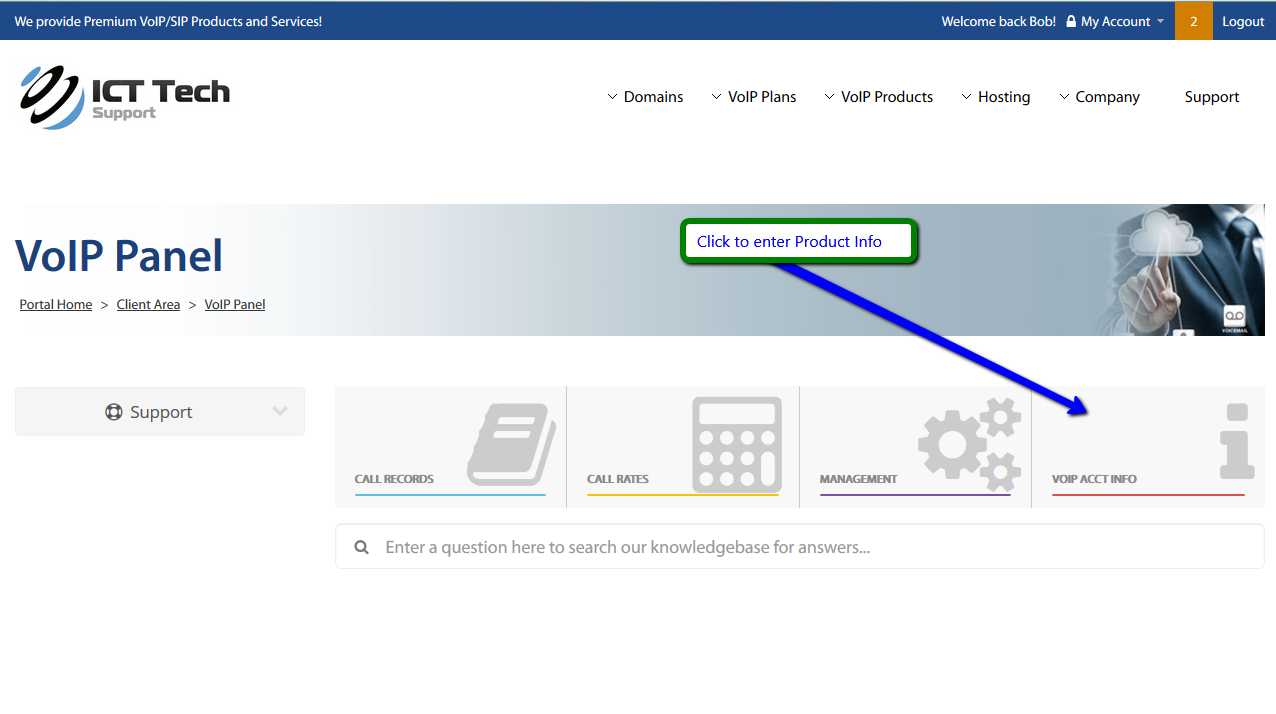
Click on the Actions down arrow to display the action "View Available Addons" and click on the selection "View Available Addons" to see what addons are available for your VoIP Product(s)
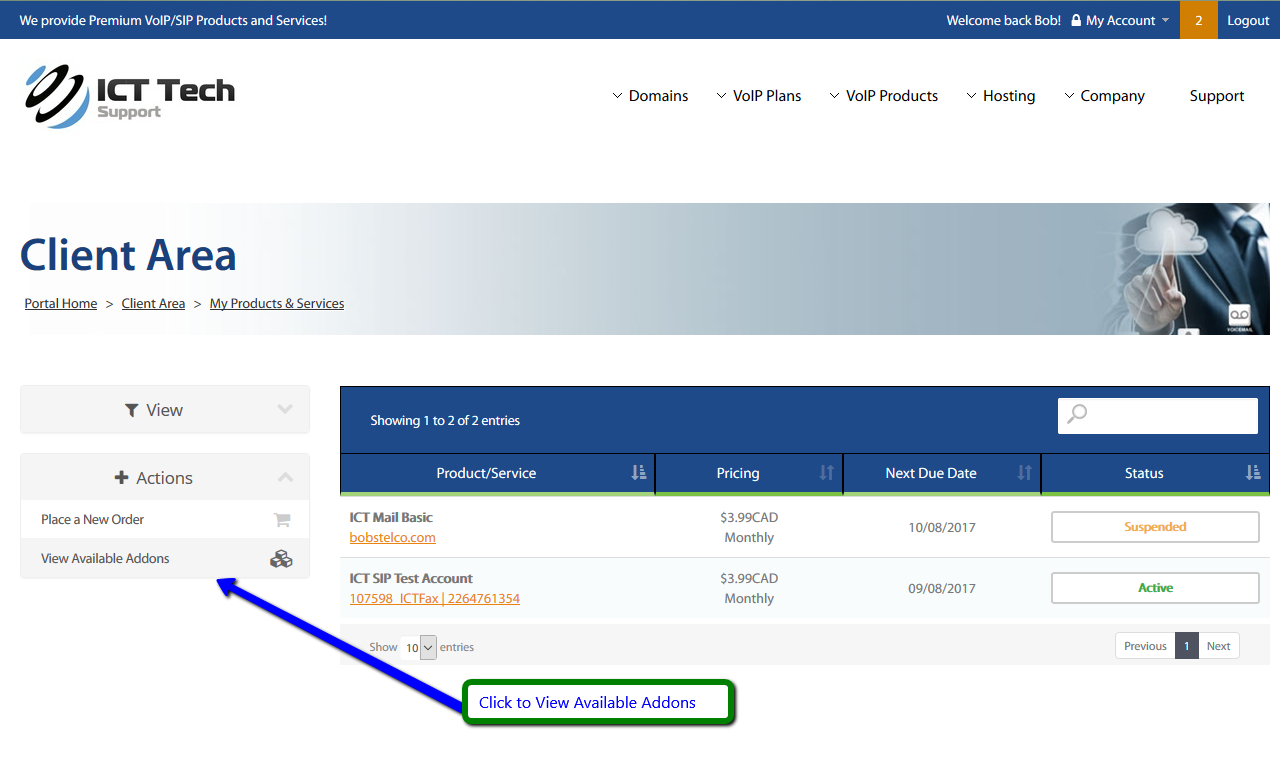
If you have the Enhanced Voicemail addon in the available addons then select the accoutn you wish to apply the Enahanced Voicemail to and click on the "Order Now" button.
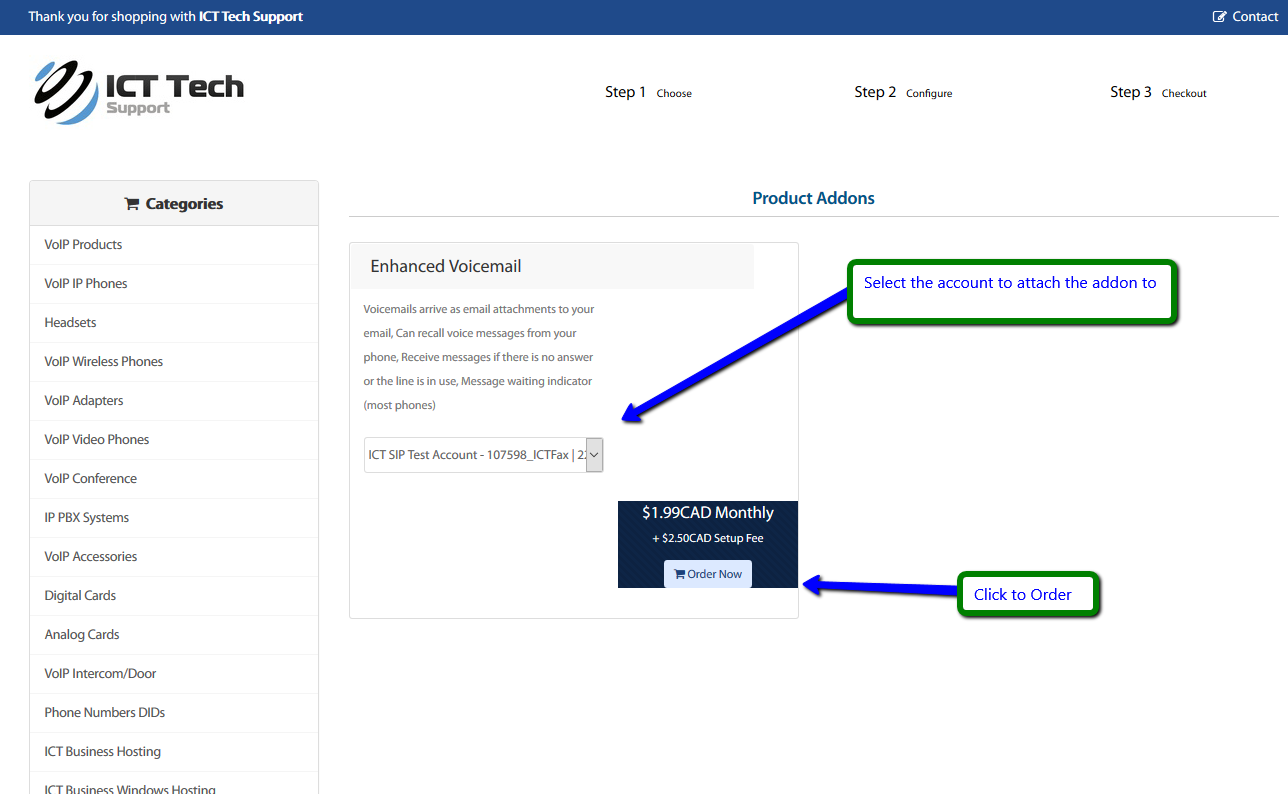
Once your Enahanced Voicemail is setup and complete you will be able to Manage the following by accessing your Client Area and select "VoIP Services"
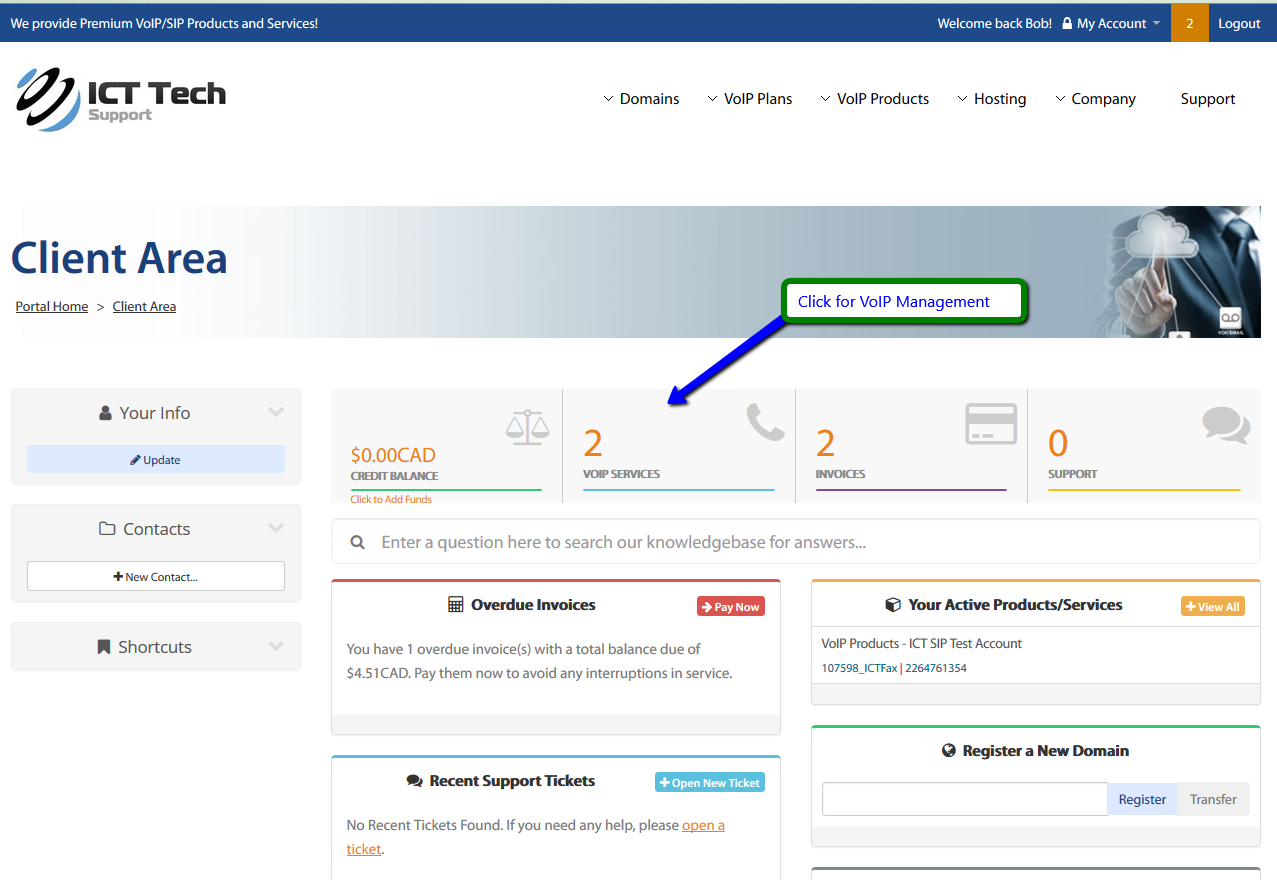
Then click on the "Management" Box
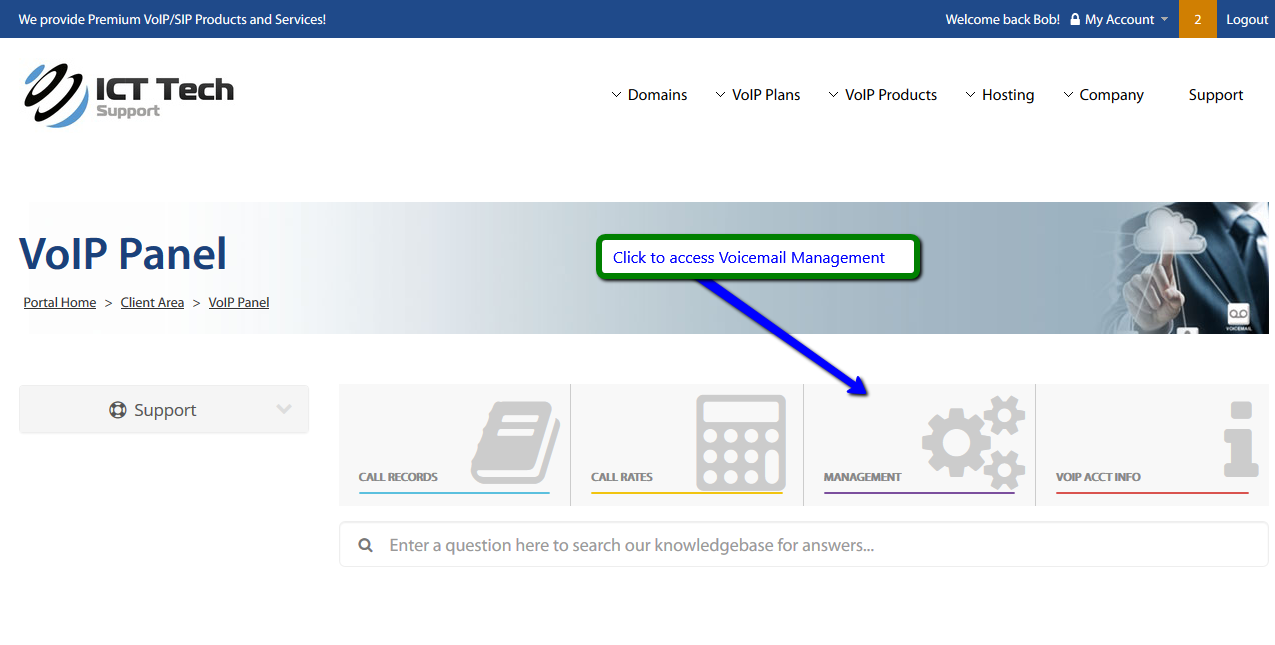
Click on the "Voicemail" box to manage your Voicemail box(s)
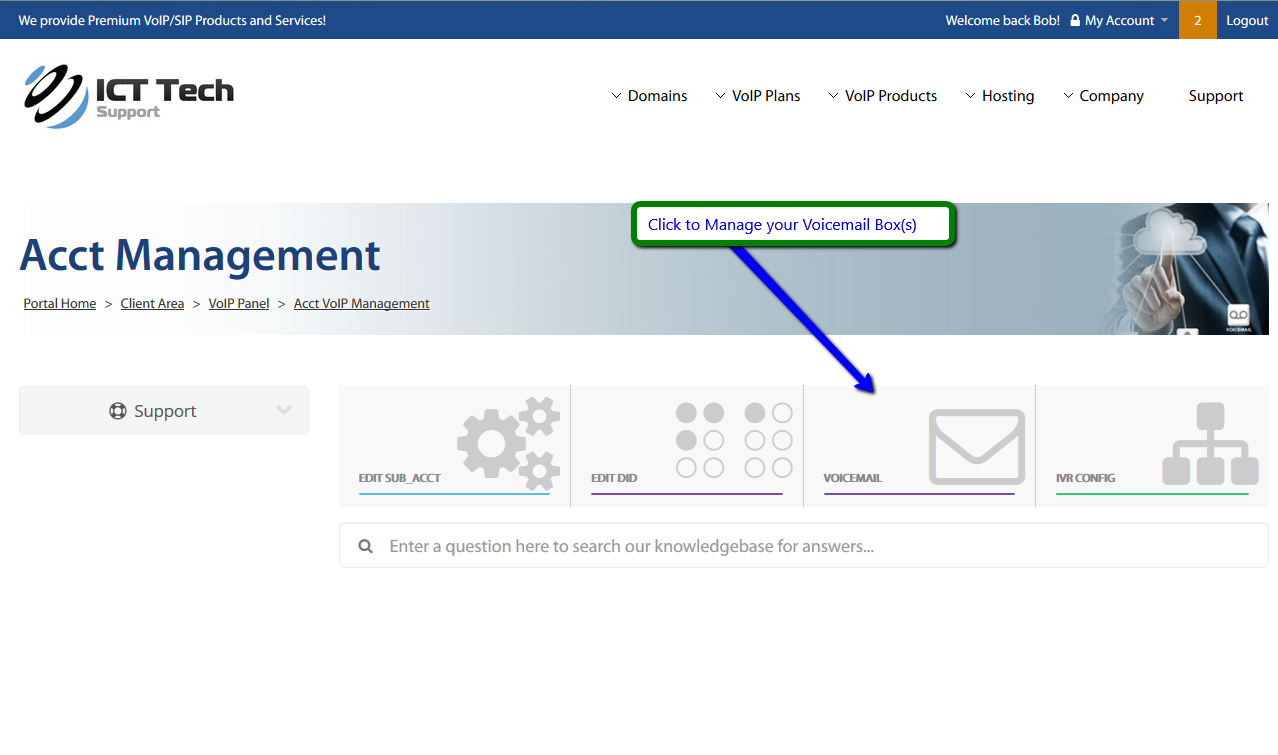
If you are presented with the following screen then your account does not support the Enhanced Voicemail feature and you must purchase the Addon or select another VoIP Plan that does support voicemail.
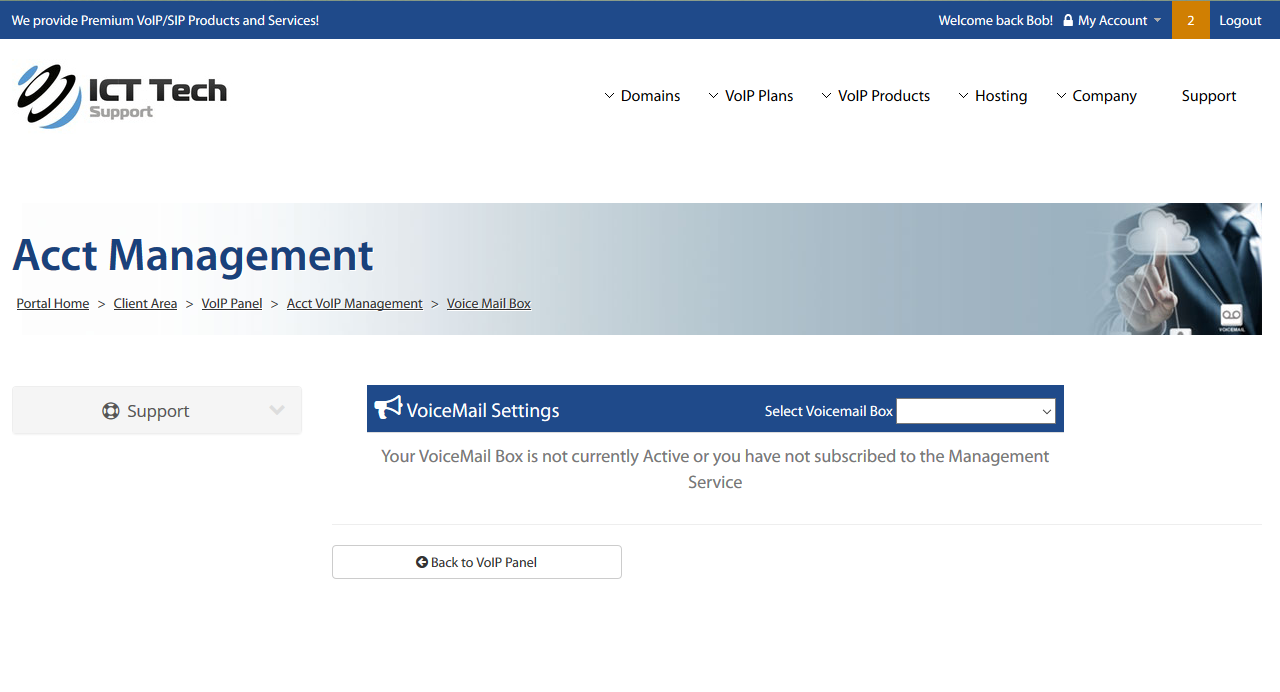
When Enhanced Voicemail is attached to your account you may make the following changes to provide a more enhanced experience:
Name: This can be used as a note or description to easily identify your mail boxes.
Password: The password is used to enter your mailbox options such as listen to your messages or record your greeting.
Skip Password Prompt: If set to Yes, when dialing *97 from an account associated to this mailbox, it will skip the password prompt and login directly.
Notification Email: If an email address is entered here, the Mailbox system will send an Email notification every time you receive a new message. For the moment you can only set 1 email address, however you can optionally configure an Email forward between your email accounts as a work around.
Voicemail Language: This sets the language you and the caller will hear when instructions or menus are played by the voicemail. (currently English, French and Spanish are available)
Attach message to email: If set to YES, the Mailbox will attached a .WAV file containing the new message every time it sends an Email notification.
Delete Voicemail Message If set to YES, the Mailbox will delete the new message automatically after sending the Email notification with attachment.
Attachment Format: You can select between WAV49, recommended because of its smaller size and easiness to handle; WAV which is uncompressed, causing a bigger file size; and mp3 which offers great compatibility and is very small.
Say Instructions: If set to YES, the caller will hear instructions on how to leave a message to your Mailbox before the beep sound.
Say Time / Date: If set to YES, when checking your messages you will hear the date and time when the message was received.
Time Zone: The time envelope will use this time zone to provide the correct date and time of the message's reception.
Say Caller ID: If set to YES, when checking your messages you will hear the Caller ID of the message sender.
Play Instructions Before Beep: Play the default or personalized voice message prompt before the beep. If no there will be no message but only a beep for the caller to leave a message.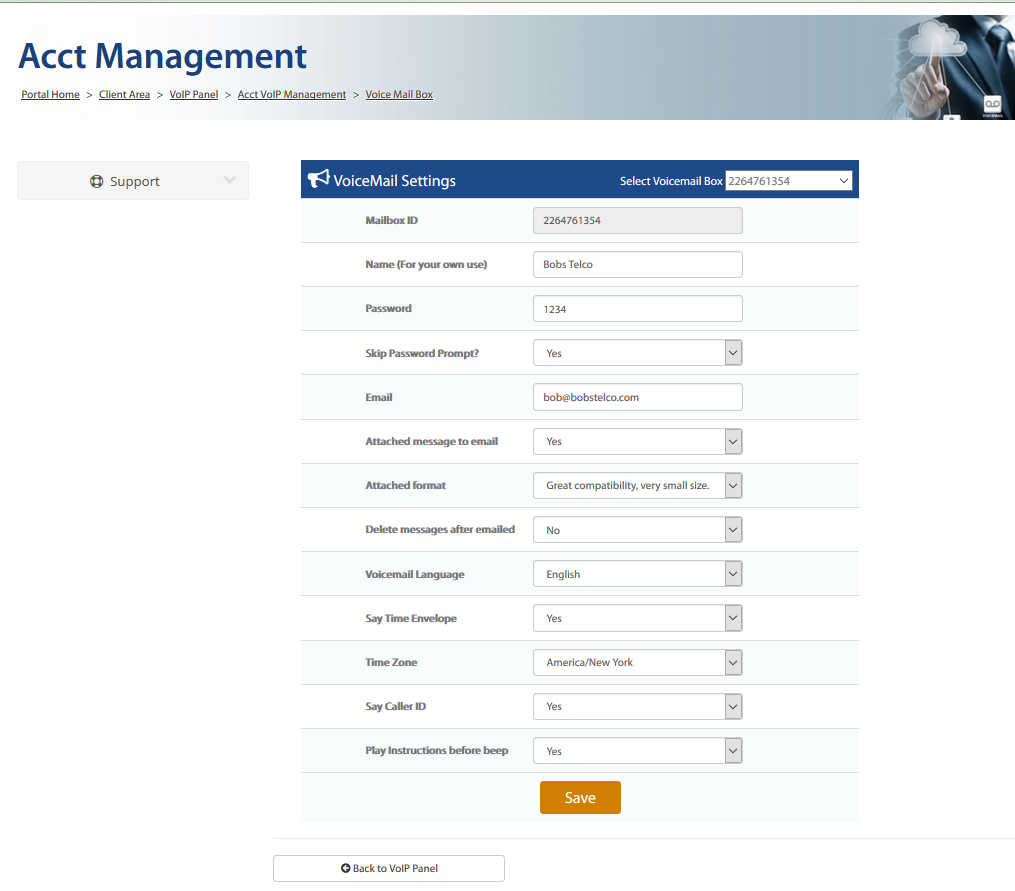
Be sure to click save to save any changes made. You should see a status progress bar indicating updated.