
Grandstream DP715 Configuration Detail
Configure using Interactive Voice Prompt:
1. From the registered Handset, press *** to get into the IVR menu. Enter option 02 to obtain the DP715 IP address.
2. Type the DP715 Base Station IP address in your PC browser e.g. http://192.168.2.1
3. Log in using password “admin” to configure the DP715 Base Station.
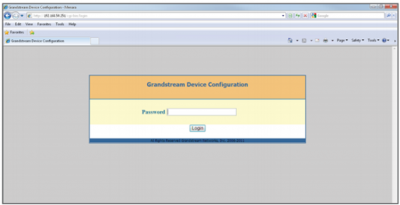
Once that you login you will see the following window:
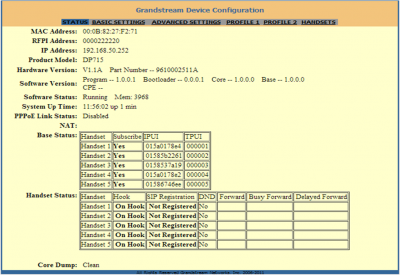
4. Click on PROFILE 1 to configure your first line you will see the following window:

Complete the followings fields.
- Primary SIP Server: One of our multiple servers (e.g. atlanta.icttech.net )
- Register Expiration: Set to 5 minutes (300 seconds)
Then go to the bottom and press "Update"
5. Click on HANDSETS to configure your Handsets, you will see the following window:

Complete the followings fields.
- Enable Handset Set to Yes
- SIP User ID: Your icttech.net SIP username (e.g. 100000)
- Authenticate ID: Your icttech.net SIP username (e.g. 100000)
- Authenticate Password: ********* (account password)
- Name: Your Name
Then go bottom and press "Update"
Setting Your Time Zone
Click on the " Basic Settings " tab link at the top of the Grandstream Device Configuration window.
Scroll down to the bottom of the Basic Settings page to the Time Zone drop-down list.
From the drop-down menu list, select your local Time Zone.
Click on the Update button at the bottom of the configuration window to save your changes.
Voice Mail Waiting Indicator Or MWI
By default, the MWI indicator is disabled. In which case, the only way you know you have a voice mail is by picking up the handset and pressing the off-hook button. Normally you will just hear a dial tone. But, when you have voice mail waiting, you will hear a stutter tone.
To enable MWI indicator on the DP715 base unit:
- Login to the phone via web browser.
- Navigate to the Advanced Settings page.
- Scroll down to the very bottom of the Advanced Settings page.
- Change the MWI Blinking setting from Disable to Enable.
- Click the Update button. Then Reboot.
Once done, you need to associate a mailbox to the registered account from the icttech.net customer portal. For the main account it is done from Main Menu>>Account Settings>>General Tab and for a sub account it is chosen as the internal extension voicemail from Sub Accounts>>Manage Sub Accounts>>Edit. Next time you receive a voice mail, you will see the base unit's green LED (handset off-hook indicator) will blink. When the voicemail is deleted, the handset off-hook indicator will no longer blink.

